For Existing Users
For organizations that were created prior to 2/1/2022, users logging into the site will be given the opportunity to update and/or add verification phone numbers that will be associated with their Representative or Downloader login.
-
From the home page, click the blue “Log in” button.
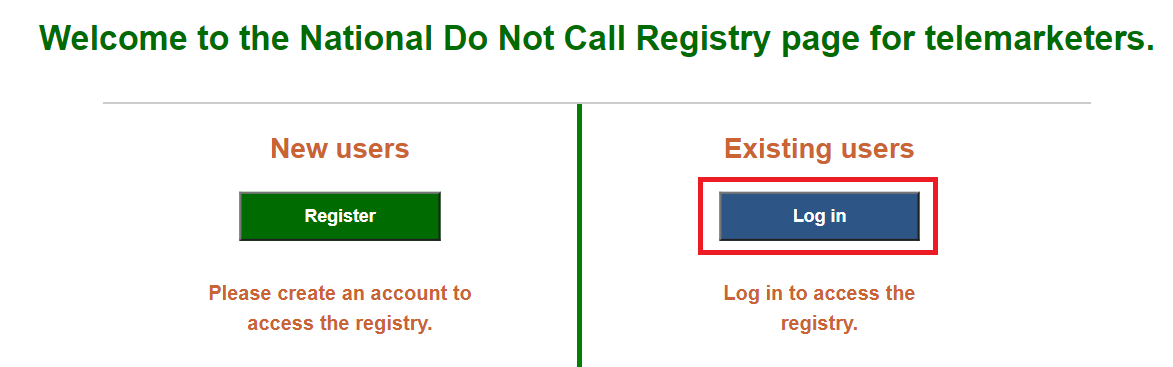
-
Select either “Representative” or “Downloader” and enter your Organization ID and Password. Click the “Continue” button.
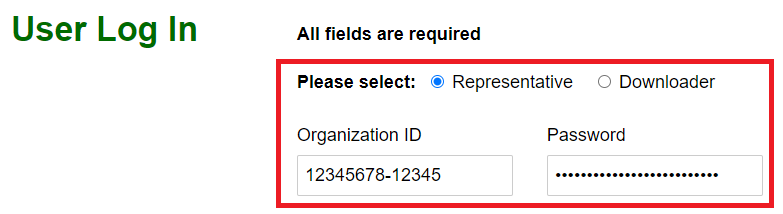
-
On the following page, confirm the verification phone number that is on your profile. If there is no phone number on this page, or if the number listed is no longer in use, you must enter a primary phone number and click “Confirm” to proceed. (Although it is not required, we recommend that you provide a secondary phone number to allow you greater flexibility for logging in).
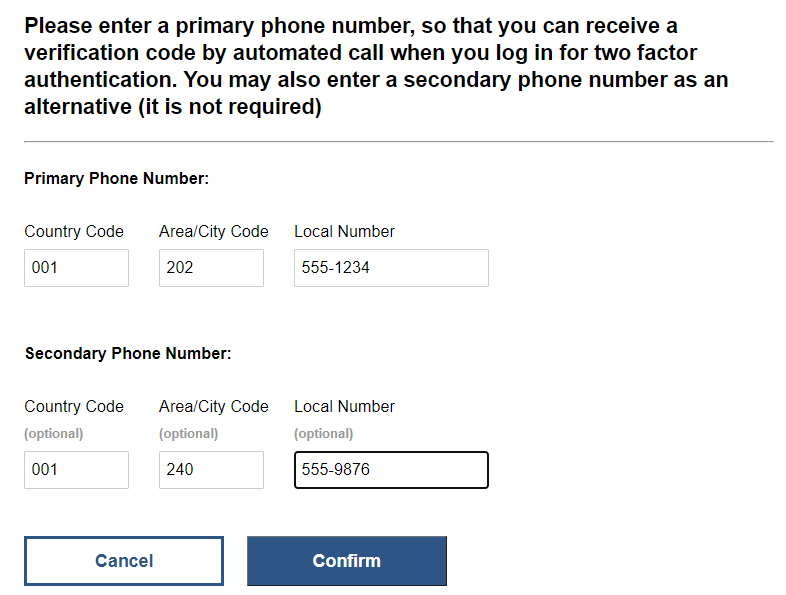
-
Select your primary or secondary phone number (if applicable) and click the “Request Code” button.
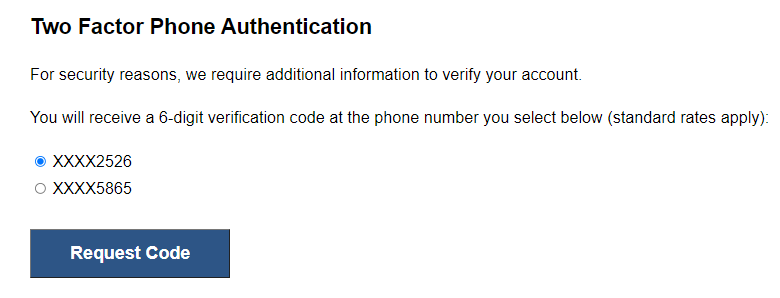
-
Enter the six-digit Verification Code you received from the automated phone call and click the “Verify the code” button.
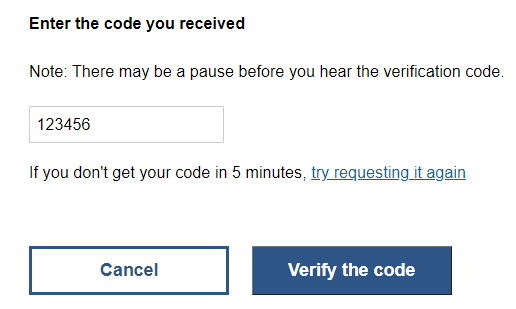
-
Congratulations! You will now be able to log in to the registry.
For New Organizations
For new organizations created on or after 2/1/2022, users will provide their Representative and Downloader verification phone numbers during the profile creation process.
-
From the home page, click the green “Register” button to create a new account.
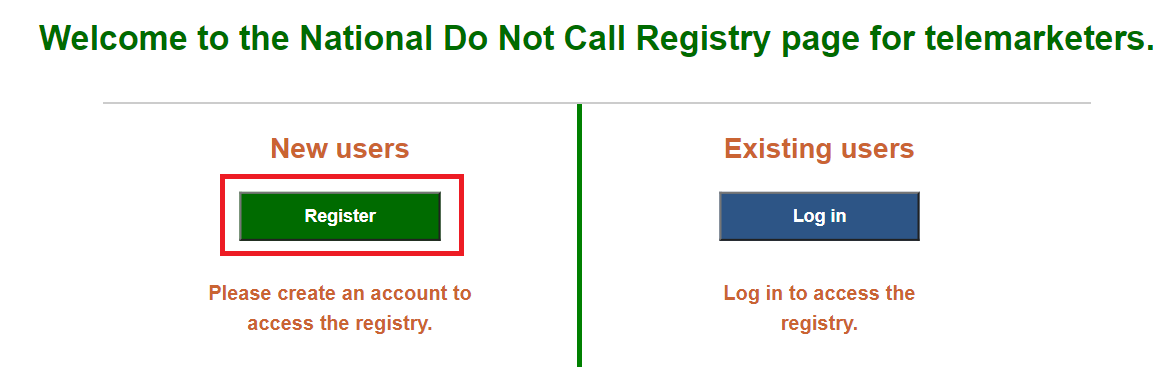
-
Read the Overview page and click “Continue to create a profile”.
-
Fill out the profile form. In the Authorized Representative section, you must enter a primary phone pumber for both the Representative and Downloader in order to continue. (Although it is not required, we recommend that you provide a secondary phone number to allow for greater flexibility for logging in).
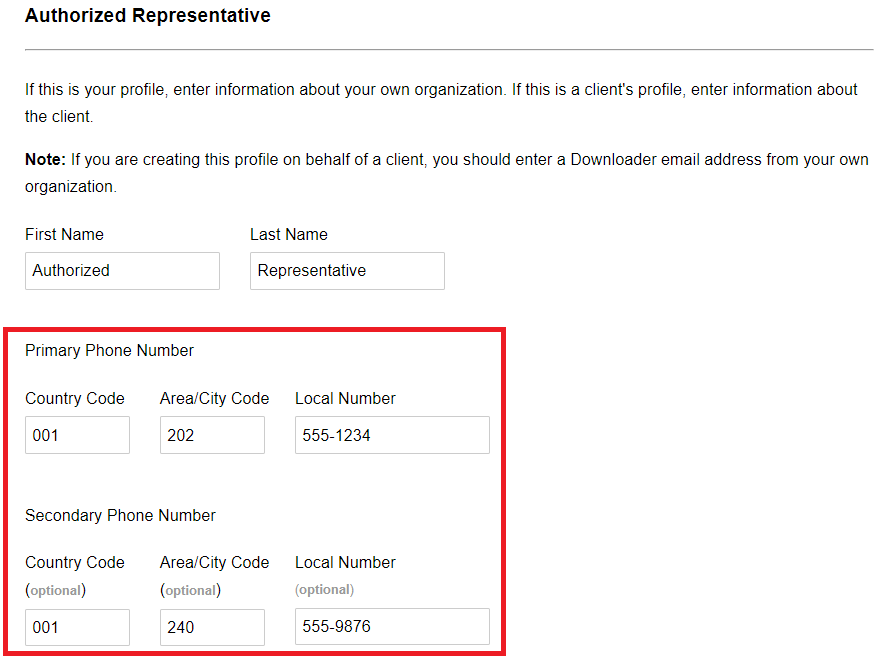
-
You will receive an email with instructions on how to activate your account after you submit the profile form. Follow the instructions in the email to confirm your profile.
-
To confirm your profile, you will need to login to the site. As part of the log in process, you will need to enter a verification code. To obtain the verification code, select your Primary or Secondary phone number (if applicable) and click the “Request Code” button.
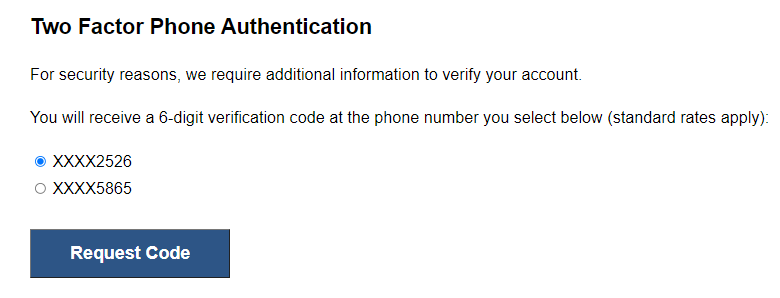
-
Enter the 6-digit verification code you receive from the automated phone call and click the “Verify the code” button.
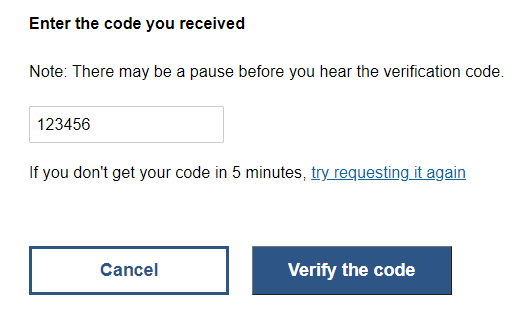
-
Congratulations! You have created your profile and can now log in to the site.